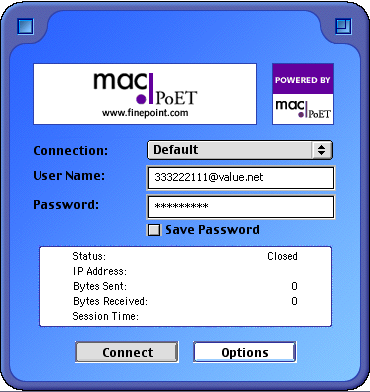Mac OS 8/9 PPPoE setup
In order to connect a classic Mac on a PPPoE connection, it's necessary to install an additional software called MacPoET.
Installation
Note: Do not install MacPoET on OS 10 or higher
How do I install MacPoET version 3?
1) Unpack MacPoet software to your desktop (Double click it)
2) Double click the newly created MacPoET folder
3) Double click MacPoET icon in that folder
4) Click "Continue"
5) Click "Install"
6) Choose the folder you want to install the software in -> Click "Choose"
7) Choose "Yes" when asked to continue
8) Click "OK" if you get this screen
9) Click "Restart"
10) Open your MacPoET folder
11) Double click MacPoET icon
12) Enter your "User Name" (This will be the DSL phone number @value.net. eg: 8185551234@value.net) and "Password" as supplied in the BOE. Click "Save Password"
13) Click Connect and Surf Away!
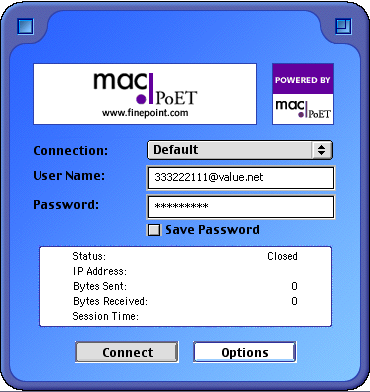
Note: In order to run MacPoet, Appletalk protocols must be enabled.
After installing MacPoet, if Appletalk is not enabled, an alert box with the following messsage, "MacPoet INIT:Get autopush ioctl failed", may appear.
To enable Appletalk, select and configure the Appletalk Control Panel and make sure the Appletalk Active radio button is selected in the chooser.